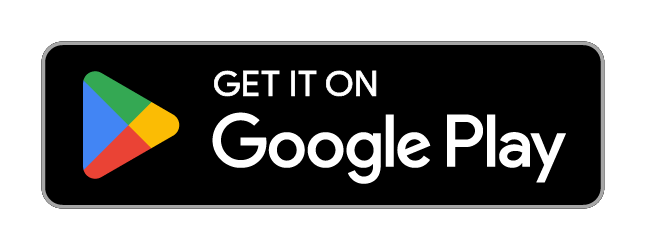Guide
This page outlines an in-depth guide on how to use GraduDate.
Quick Links:
1) Account Creation
After downloading the app, click on Register to begin the process of creating your account.
Enter the email associated with your post-secondary institution and your password, and click on Register to continue. You will need to verify this email, so make sure you have access. You must use your post-secondary email to register your account.
If your school email is supported by GraduDate, you will be sent an email with a code to verify your account. If your school is not supported, please email GraduDate Support. Once you verify your account, you will move on to profile creation.
2) Friends or Dating
GraduDate offers two modes for its users depending on what they are primarily seeking. These modes are mutually exclusive, meaning users seeking Friends will be shown other users seeking Friends, and users seeking Dating will be shown other students seeking Dating. This is done so that it's easier to be upfront about what you and others are seeking on the app.

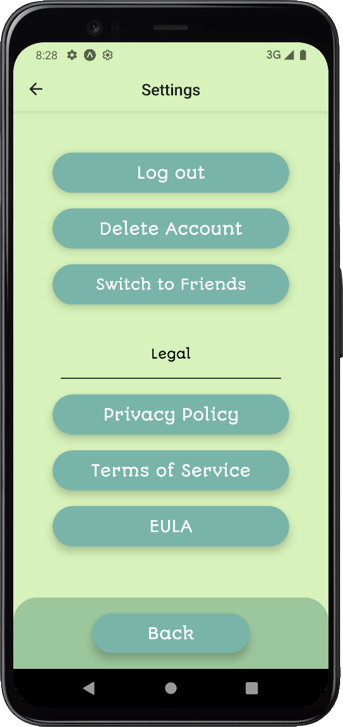
Users can switch between these two modes freely as their interests evolve over time. To change modes, simply do so through your settings in the app.
3) Editing Your Profile
After you've created an account and selected your seeking preferences, you can begin editing your profile. Other users will not be able to see your profile until you've finished entering all the required information.
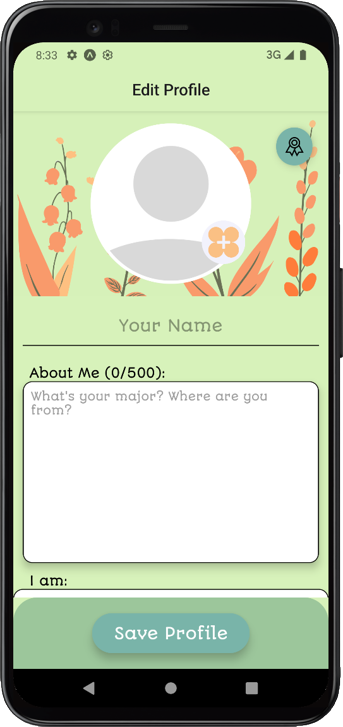
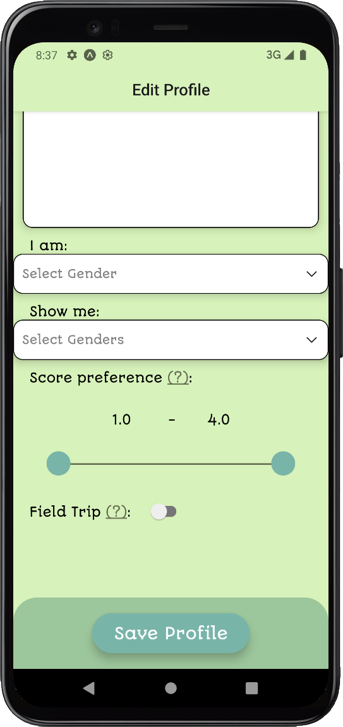
To create your profile, you must upload an image, enter your name, say a bit about yourself, select your gender and which genders you would like to see. This information can be updated at any time.
You will have the option to set your score preference. Read more on the Report Card system.
You will also have the option to turn on Field Trip. If this is turned off, you will be able to match only with students who attend the same school as you.
4) Matching
Your method of matching with other users will depend on if you are seeking Friends or Dating.
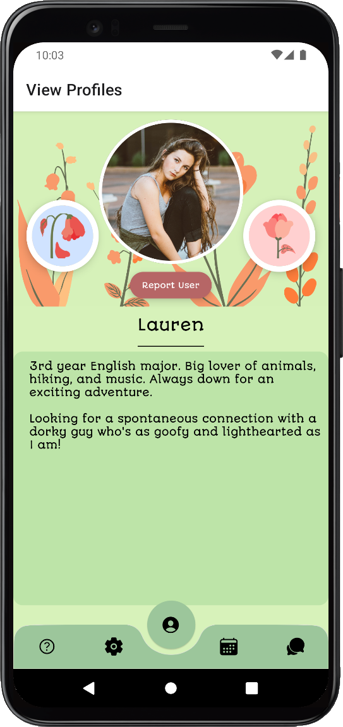
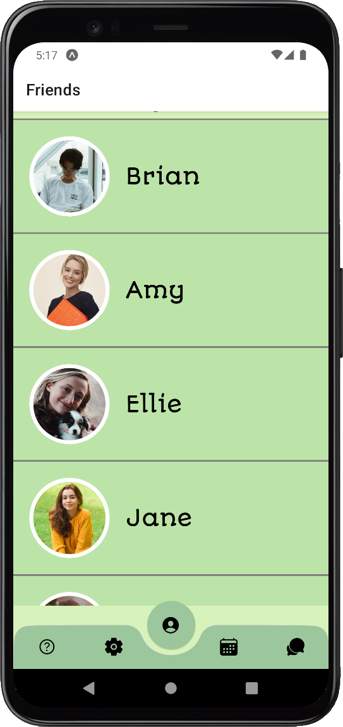
Seeking Friends
Users seeking Friends will be shown a list of other people within their preferences who are also seeking platonic connections. While in Friends mode, you can scroll through this list and click on a profile to see more information about them.
To begin chatting with a user, click on their profile, scroll down to the bottom, and click on Send Message.
Seeking Dating
Users seeking Dating will be shown one profile at a time. The order of these profiles is determined by a user's activity. Users who use the app often are shown more prominently, meaning profiles seen are always new and your profile will always be seen.
Users can press three buttons to interact with the displayed profile.
Pressing the pink button on the right will like this user. This will remove their profile from the stack and allow you to see the next profile. If two users like each other, they can match and begin chatting.
Pressing the blue button on the left will skip this user. This will remove their profile from the stack and allow you to see the next profile. If you skip a user, you will not be able to match or chat with them
5) Report Card
The Report Card is one of GraduDate's signature features.
Throughout the app, you will see a button with this icon:
This button will appear at the top right-hand side of the screen when editing your profile and viewing another user's profile. Clicking on this button while viewing another user will open their Report Card. Clicking on this button while editing your profile will open your Report Card.

The Report Card displays several measured statistics of a user's behavior on the app.
These are:
These stats can increase or decrease based on a user's behavior while using the app. They can be viewed before matching to ensure that the user's behavior is acceptable.
Activity is increased by simply using the app. The more you use the app, the higher your Activity score becomes. Similarly, if you don't use the app very often, your score will drop.
Responsiveness is increased by replying to your matches. When you have a new match or receive a new message, not sending a message to that person will cause your score to drop. Returning messages and starting conversations will increase your score.
Thoughtfulness is calculated through message content. Sending lazy, one-word messages will cause your Thoughtfulness score to drop. Sending messages that lead to deeper conversations will increase your score.
For each user, all three of these stats are aggregated into a total score (maximum score of 4.0). This means users with ideal behavior will have higher scores.
While editing your profile, you can set your filters to show users with a lower score than yours. For example, a user with a 4.0 score can set their filters to show them only other users with a 4.0, or can allow seeing users with 3.0, 2.0, or 1.0. For filtering purposes, users scores are rounded to the nearest whole number
This also means that users with lower scores have a lower chance of being seen.
6) Messages
After matching with another user, you can begin sending messages.
When viewing the list of your matches, conversations that haven't been started will always remain at the top until they are started.

You can press on the profile picture of your match to view their profile.
If at any point you feel unsafe, you can report a user with the button on the top-right.
You can also unmatch a user to stop chatting with that person. You will no longer be able to message a person after unmatching them.
7) Events
Events is another one of GraduDate's signature features.
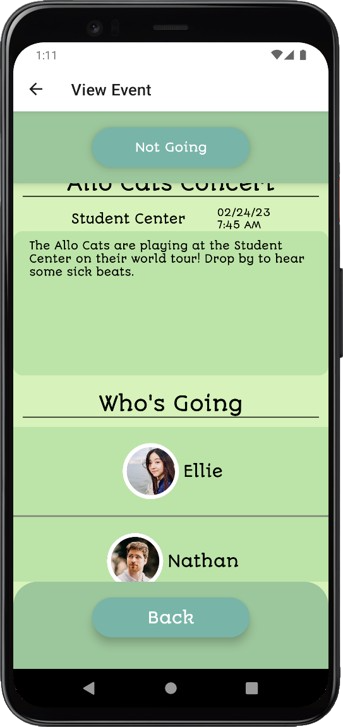
If you are aware of a social event on campus, you can create an event and share details. Only users attending the same school as you will be able to see the details for this event, regardless of whether or not Field Trip is enabled.
When creating an event, you will be asked to enter the name of the event, a short description, the location, and time of the event.
After an event has been created and is publicly visible, any user can see the details and click the I'm Going button on the top of the screen to indicate their attendance.
Any user who views the event will be able to see the full list of who's going. They will also be able to view the profiles of the users attending, but won't be able to send them a message like in Friends mode.
8) Account deletion
If you decide to delete your account, you can do so through settings.
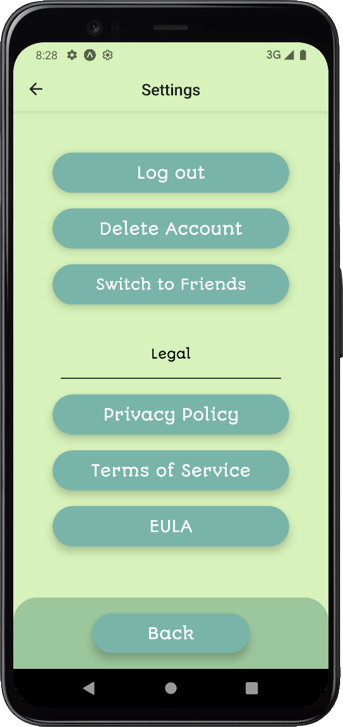
Click on "Delete Account" to delete your account. You will be asked to confirm.
When your account is deleted, your profile information (such as email and password), any uploaded content, and all your matches will be permanently deleted from the system.
Users can also request for their data to be deleted by emailing support
After your data has been deleted from the system, you can create a new account and start using GraduDate again.
Request Account Deletion:
A final word
We hope this has been an informative and helpful guide on how to use GraduDate. Please send us an email if you are having trouble using the app.